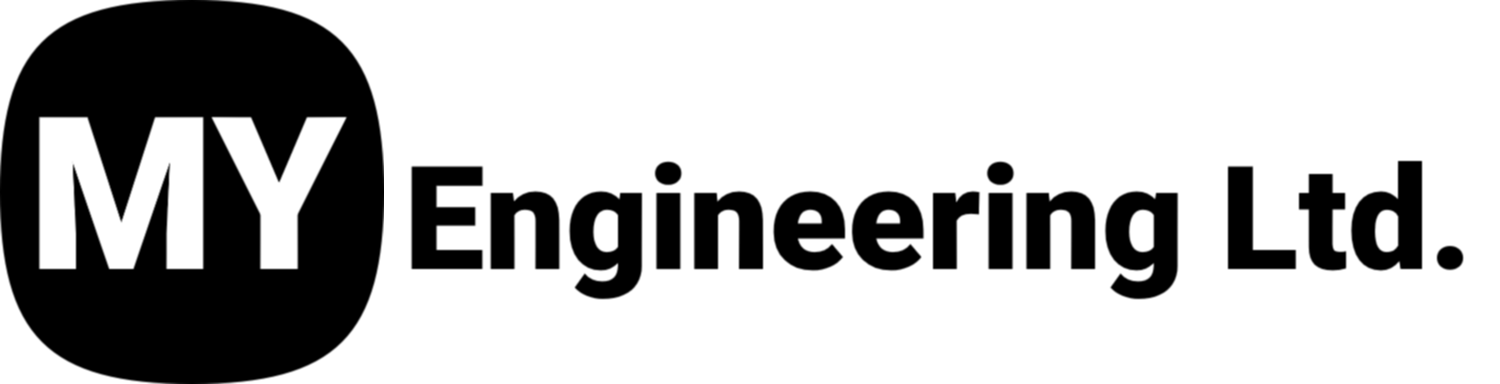3D Scanning for Leak Repair: Tips, Tricks and Lessons Learned
When it comes to adopting the Artec LEO Scanner into a leak repair or inspection workflow, the scanning itself is usually exciting and straightforward. The real challenge often comes after—the data transfer process.
From unstable networks to massive file sizes, this stage is where many technicians experience the most frustration. In this article, we’ll break down the most common pain points in Artec LEO data transfer and walk through practical solutions to make the process smooth and reliable.
If you’d like to learn more about our 3D Scanning for Leak Repair Course, Click Here.
1. Unstable Networks During Uploads
The Problem:
Many users rely on mobile hotspots or hotel Wi-Fi to upload scan data. While convenient, these connections are usually unstable or slow. Uploads may drag on for hours or fail completely, wasting valuable time.
The Solution:
Always connect to a stable, high-speed network before uploading to the Artec Cloud. Avoid hotspots and public Wi-Fi where possible. If you must upload on the go, consider smaller chunks of data (more on that below) to minimize the risk of failed transfers.
2. The Artec Cloud Upload Bottleneck
The Problem:
The Artec Cloud is an excellent tool—it centralizes all the files required for a scan and enables seamless collaboration. However, uploads to the cloud can be slow, especially if your scan files are oversized.
The Solution:
Use reliable internet with sufficient bandwidth.
Keep your scan files under 5GB whenever possible.
For very large objects, break your scans into multiple smaller projects with overlap, then stitch them together later. This reduces upload times and improves stability.
3. Oversized Scan Files
The Problem:
Beginners often “over-scan,” capturing far more data than necessary. Since the scanner creates a new image with every frame, unnecessary scanning inflates file sizes without adding useful detail.
The Solution:
Monitor your file size directly on the LEO Scanner interface.
Aim for scans under 5GB—smaller is better.
Don’t hesitate to re-scan. The second or third attempt is often faster, cleaner, and significantly smaller than the first.
4. Huge Objects That Can’t Be Kept Under 5GB
The Problem:
Some projects simply require large scans, and staying under the 5GB threshold is impossible.
The Solution:
Break the object into multiple scans with deliberate overlap between sections. Later, engineers can stitch them together seamlessly in post-processing. This approach is not only more reliable but also allows parallel uploading of smaller chunks, speeding up the workflow.
5. Frame Rate Settings Inflating File Sizes
The Problem:
The LEO Scanner’s default frame rate is 40 frames per second. While effective, it often captures more data than necessary, making files larger than they need to be.
The Solution:
Adjust the frame rate in the scanner’s settings. Lowering it to around 20 FPS still provides high-quality scans while significantly reducing file size. Test different values to find the best balance for your specific use case.
To Access this setting on the Leo Scanner: Click on Settings- Select the Scanning tab-Scroll down to ‘Maximum Scanning Speed’ and reduce to 20fps (Default is 40 fps).
6. File Corruption During Manual Transfers
The Problem:
When technicians transfer scan data over a SharePoint (Dropbox, OneDrive, Google Drive, etc.) they sometimes copy only part of the scanner’s unique file structure. Missing components can corrupt the project and make it unusable.
The Solution:
Always zip the entire scan folder before sharing. Upload the zipped archive to your chosen platform (Dropbox, OneDrive, Google Drive, etc.). This ensures that no files go missing and the entire project structure remains intact.
Final Thoughts
Data transfer issues can cause a lot of frustration when working with 3D Scan Data, but it doesn’t have to be. By following these best practices, you can dramatically reduce frustration:
Stick to stable networks.
Use the Artec Cloud when possible.
Keep scan sizes small by avoiding over-scanning - Target 5GB or less.
Break large projects into multiple manageable scans.
Adjust frame rates to cut down file sizes.
Always zip files before sharing if using a Sharepoint.
With these steps in place, you’ll spend less time fighting uploads and more time focusing on what really matters: high-quality 3D scans that drive your leak repair or inspection workflows forward.