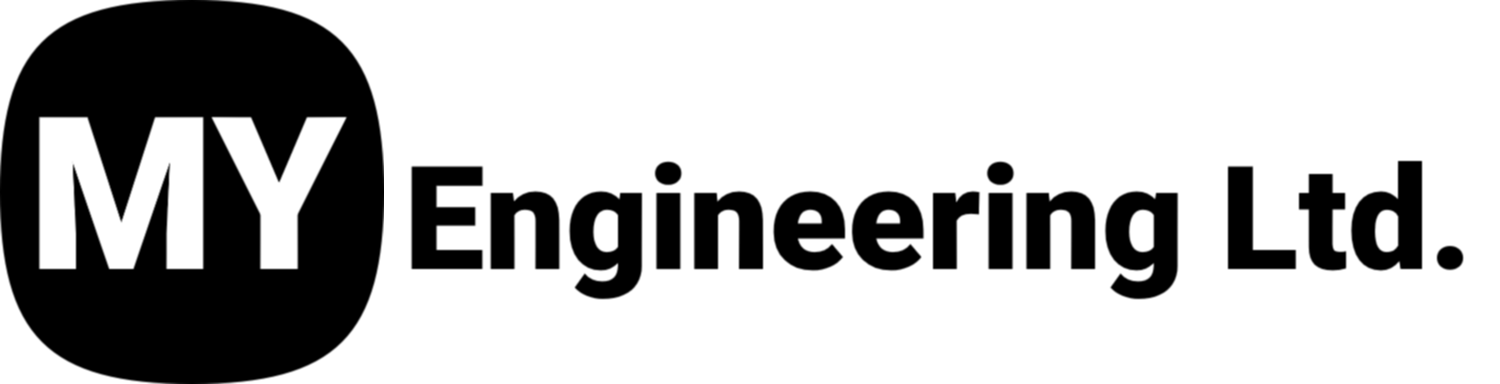How To: Reconstruct a Broken Part for 3D Printing
Welcome back to another My Engineering How-To Guide! In this article, we’re diving into a 3D scanning and repair project involving a broken plastic component from a discontinued refrigerator model. Follow along as we show you how to digitally restore this broken component for 3D printing.
Step 1: Prepare and Scan the Part
While we won’t go into the scanning process in detail here (you can find those in our video library here), here’s a brief overview:
Use 3mm targets for alignment accuracy.
Place the targets on both sides of the broken piece to enable dual-side scanning.
Use your preferred scanner— one of our favorites is the SimScan for its speed and precision.
✅ Pro Tip: Always scan both the broken part and any fragments to aid reconstruction later.
Step 2: Import and Set Up in Quick Surface
Open Quick Surface 2025 and import both scan files.
You’ll notice they won’t be aligned yet—especially the broken tab.
Change the color of the broken tab (e.g., to dark green) to visually separate it from the main body.
Step 3: Initial Alignment
Use interactive alignment to roughly position the broken tab near where it should go. This helps prep for endpoint alignment.
Step 4: Endpoint Alignment
Pick 3–4 corresponding points on both the main body and the broken tab (top corners, midpoints, etc.).
Try to avoid aligning all points along a single axis to maintain rotational control.
Once aligned:
Preview the alignment.
It may not be perfect—don’t worry, we’ll fix that next.
Step 5: Global Fine Alignment
Use the Global Fine Align tool.
Set a tolerance of ~1mm to refine the fit.
The broken tab should now align snugly with the main part’s geometry.
Step 6: Merge the Mesh
Shift-select both pieces.
Right-click > Merge to create a single unified mesh.
Step 7: Repair the Mesh
You’ll likely see a tear or gap where the two pieces were joined. Here's how to fix it:
A. Use Recognize Tool
Go to the Scan tab and select Recognize.
Set the point resolution to something like 0.8mm.
This should fill in most gaps along the edges.
B. Clean Up with Paint & Defeature
Use the Edit > Paint Brush tool.
Select the torn or jagged area.
Apply Defeature to smooth and flatten the surface using surrounding data.
Repeat the process on both the top and bottom of the part as needed.
Final Result
At this stage, you should have:
A fully repaired mesh file of the original part.
Clean, watertight geometry ready to export for 3D printing.
For this tutorial, we fixed a refrigerator drawer bracket, but the process is applicable to virtually any small plastic repair.
To recap:
Scan both pieces of the broken parts.
Import and align in Quick Surface.
Merge the mesh and repair tears/ errors.
Export the file for 3D printing.
You now have a custom-fit replacement part—no need to source rare or expensive components.
Have Questions?
We’d love to hear from you! If you have questions or ideas for future tutorials:
Visit us at myeng.ca
Email: support@myeng.ca